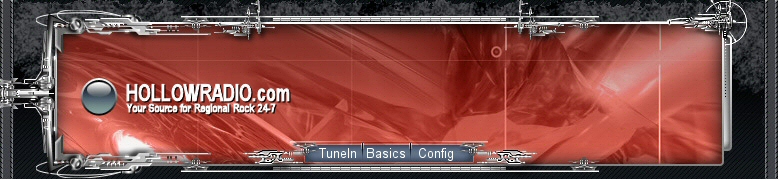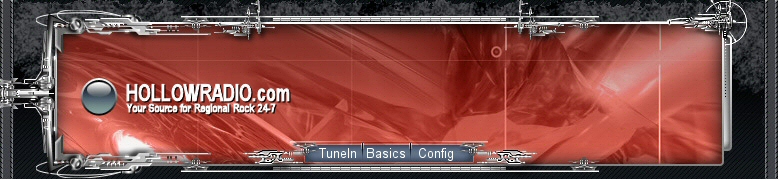|
Need some help getting things set up so you can stream on Shoutcast? Here is where you get the answers!
PLEASE NOTE: With dial-up connections, the "HI" station may break up repeatedly. The best way to listen to the "Hi" stream is on cable/dsl or any broadband connection, those on Dial-Up should still be able to stream the station using the "Lo" stream connection which streams at 24kbps. The reason for this is because the "Hi" station streams at 40kbps (kilobytes per second), and if you are connected at less than 40kbps (on a 56k modem typical bitrate is often 40kbps or less during peak hours), the station will often breakup because there isn't enough bandwidth to get the stream through without losing some of the stream bits. Cable/DSl users should be able to stream either the "HI" or "LO" streams with no difficulty.
1. What is an mp3 file?
In the simplest terms an MP3 is an audio file that has been converted into a file and compressed so that it has a much smaller size than the original audio file (about 1/10th). CODECs (COde/DECode instruction files translate the file either to reduce it [CODE] or to expand it [DECODE] the file so it can be stored or played. When the mp3 is "ripped" (recorded to mp3) it is coded. When it is later played it decoded. Special software is needed to do this. 2. How do I play an MP3 file?
As stated above, you need a unit (boombox/car stereo) that can play these files or you need software on your computer that can do this. We'll deal with the software for the computer here. There are many titles out there that will serve you well on your computer to not only play MP3 files but a wide array of audio and video content as well. Much of it streaming technology (ie it comes to you in little pieces through your internet connection and is pieced together and played 'live' similar to a radio station that you would tune in on your car stereo). So the next question is, how do I get such software, how much does it cost and then, how do I stream content through the internet to my computer speakers?
3. Software
As mentioned there are many brands such as RealPlayer (RealOne), Windows Media Player, etc. Any of these have websites that can be found by searching these terms and dowloading the software and installing it. They each have a free version to download. I recommend Winamp. It is the player that was designed to work with the file that shoutcast sends to you to play the station and it is the easiest to configure. However, don't go to www.winamp.com because the latest versions of Winamp (3.0 and higher) are much more involved and difficult to configure. I recommend version 2.91. It is no longer available on their site, but you can still get it from C|net Downloads which is actually www.Download.com at http://download.com.com/3000-2139-10199517.html?tag=lst-0-1. It is about 1.7mb. Or get it from us here. It is a complete install. Once installed we can configure it in seconds and you will be ready to go. Best of all, it's FREE! And it is quite capable of handling all of your audio and video needs on your computer. So, lets talk about configuring it, shall we? Configuring Winamp to play shoutcast streams (HollowRadio or any other shoutcast stream) 1. Once installed click on the link (that you placed on your desktop or in your start menu when you installed the program) to launch the program.
2. Once opened go to the top of the main player window and right click on the title bar (should say Winamp 2.91) to open the context menu. Here you should see the item "Options", then hit "Preferences" or just hover your mouse over the program window and hit CTL + P.
3. In the Preferences window click on the link on the left side that says "File Types". Once here you will see many types of files that Winamp knows how to play. You can select any that you want to use Winamp for. If this is your only media player then you should select them all. BUT the important one here is the one called "pls" at the end of the list. At the very least you need these checked, the "MP3", "MP2", "m3u", "WAV", and "pls".
4. Once you have made your selections, close the preferences window and then you should be able to stream winamp from one of the two station links at the top of this page, or the main links at the top of the HollowRadio Main Page, or by selecting the link at the bottom of the main page to get you to HollowRadio's link on Shoutcast and hit the "tune in" button. Your computer will download a file that ends in ".pls" and even if Winamp is not open, it will load winamp, load my current playlist and after a short buffering time it will begin streaming the station. YOU ARE NOW ALL SET!! 5. For other players, you will need to configure file associations (or extensions) to play the above mentioned files. If this other player is not set as your default player with Windows, do that. Then once you hit the links to stream the station, it should load that player and know how to process the file and begin playing. Tips
1. Use the website for HollowRadio to view the entire playlist to see what songs may be played.
2. Until the automatic request system is in place, you can make requests to me by using AOL instant messenger --> Campdumbass or by emailing me here. |
 |